Stats Manager
The whole set of statistics that you’ll require in 1 location
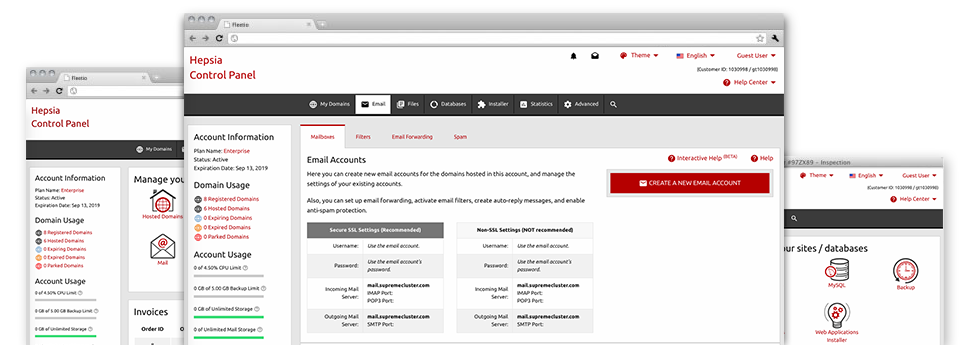
Using the Site Control Panel, you will be able to manage every aspect of your web presence. You’ll have access to detailed reports, which will offer you actual info about the hosting resources your websites are utilizing as well as the views they’re getting. You’ll also find various specific info on the web servers in general. The data is separated into areas, so you’re able to quickly find your path around.
Server Information and Facts
Look into the hosting server’s OS, IP address, and so forth.
From the Stats Manager section of the Site Control Panel, you will get real–time information on the hosting server like the Operating System that’s utilized or the physical IP address of your web hosting account. Also, you can find useful info for your website design projects including the latest versions of PHP, MySQL and Perl, along with the installed Perl modules. Email server info like the sendmail path as well as the inbound and outgoing mailingl servers is also integrated.
The whole set of web hosting server info is displayed in an easy–to–read manner so you can locate the information you need.
Access & Error Logs
Immediately find any website efficiency problems
The Access and Error Listings document info regarding the hosting server, such as details of hosting server access as well as the types of errors experienced throughout web server performance. You can get both types of info about the performance of your websites in the Stats Manager part of the Site Control Panel.
The access log lists each of the text files, image files, video clip files, etc. that others have got requested to watch with your site, and the error log archives pretty much all warnings and glitches the hosting server has stumbled upon ever since the log file is created.
Web Traffic Statistics
Observe your website visitors in real time
Supervising the site stats of your site is the easiest way to observe how your marketing plan works out. From your Site Control Panel incorporated web stats tools – Webalizer and Awstats, you can view the quantities of visitors that flock to your site, together with the quantity of hits they produce and webpages they open on a day–to–day, weekly and monthly basis.
To review the stats details, simply go to the Website Statistics area of your Site Control Panel and then open up the statistics file for a selected site. There is no need to configure anything at all on your side. We trigger the statistics right after your site comes on the web and starts attracting visitors.
CPU Stats
Follow your sites’ operational load
The web server’s CPU is important for the interaction between your website and its site visitors. The more complicated and resource–consuming your web sites are, greater amount of server resources and CPU time will be required for them to perform.
Within the CPU stats area of the Site Control Panel, you will be able to monitor the usage of CPU resources produced by each of your sites. This can allow you to take timely steps and improve your websites in case the CPU usage allocation is reached. You can see detailed CPU statistics for every single day and month or even for a full year.



